- Apr 25, 2015
- 1,846
- 2
- 2,203
- 327
NOTICE: If you have any questions on requirements like how to get said software (somehow maybe even without money), or
Requirement(s):
VMware is installed at: C:\Program Files (x86)\VMware\VMware Workstation\
VMware product version: 15.0.4.12990004
Make sure to terminate the VMware process fully by opening a cmd.exe (Command Prompt) with ADMIN rights and run:
Make sure to have the Unlocker zip file extracted somewhere like your desktop: https://github.com/DrDonk/unlocker/releases/download/3.0.2/unlocker302.zip
Inside, find win-install, right click, "Run as administrator".
Download the rar and extract from: http://www.mediafire.com/file/yv55fbrjn1471br/macOS+Mojave+Final+APFS+by+Geekrar.rar (you can extract rar files for free with 7-Zip https://www.7-zip.org/download.html installed)
Now with the patched VMware and downloaded files, open VMware.
Create a new virtual machine (Ctrl+N):
Good luck and have fun! If anyone has issues, post here and I will try to help.
Edit: You are going to fuc***g hate the display resolution because I do!
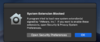
Security preferences again?! This time at the bottom left, I clicked the padlock unlock icon. Then I clicked Allow like in step 6 just above.
Lastly, I decided that for good measure I would repeat steps 1-10... then restart again?!?!
Look, this sucks man but it should work after that - I hope. If someone finds a way to minimize these steps, please comment because wtf for real. I am just getting into iPhone app development - for communications and security purposes.
Your display should look 10X sexier now IF YOU ARE IN FULL SCREEN MODE - buy me coffee if you meet me in person!
God bless y'all!!!!!! Have a fancy Mactastic day on your Windows system.
Last edit:
In the VMware toolbar, Edit > Preferences > Display > uncheck Show toolbar edge, save/okay
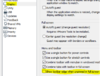
Now if you have the bar unpinned (top left of VMware toolbar), you should have a flawless Mac experience while full screen.
For anyone looking to make the jump over and test Safari, you will enjoy knowing shortcuts in Chrome (like Ctrl+W to close a tab or Ctrl+T for a new tab).. these types of shortcuts are mostly the same but you just use the Windows key (command ⌘ on Mac).. so Windows Key + T for a new tab.
Requirement(s):
VMware is installed at: C:\Program Files (x86)\VMware\VMware Workstation\
VMware product version: 15.0.4.12990004
Make sure to terminate the VMware process fully by opening a cmd.exe (Command Prompt) with ADMIN rights and run:
Code:
taskkill /f /im VMw*
taskkill /f /im dllhost.exeMake sure to have the Unlocker zip file extracted somewhere like your desktop: https://github.com/DrDonk/unlocker/releases/download/3.0.2/unlocker302.zip
Inside, find win-install, right click, "Run as administrator".
Download the rar and extract from: http://www.mediafire.com/file/yv55fbrjn1471br/macOS+Mojave+Final+APFS+by+Geekrar.rar (you can extract rar files for free with 7-Zip https://www.7-zip.org/download.html installed)
Now with the patched VMware and downloaded files, open VMware.
Create a new virtual machine (Ctrl+N):
- Custom, Next
- Next
- I will install the operating system later, Next
- Apple Mac OS X, for version select macOS 10.14, Next
- 2 processors, 2 cores, Next
- 4096 MB of RAM, Next
- Leave NAT selected, Next
- Leave LSI Logic selected, Next
- Leave SATA selected, Next
- Use an existing virtual disk, Next
- Find your "macOS Mojave Final APFS by Geekrar" vmdk file, select this, Next
- Select Convert, Next
- Finish
- Find your macOS.vmx file, edit and add "smc.version = 0" to a new line at bottom without quotes, save
- Launch your VM, if you get an error you may select "Yes" and if that does not work try "No"
Good luck and have fun! If anyone has issues, post here and I will try to help.
Edit: You are going to fuc***g hate the display resolution because I do!
- With your Mac OS running in VMware, up top in the tool menu - drop down VM, select Install/VMware Tools.
- A VMware Tools window should appear, click Install VMware Tools
- Continue/finish/next through everything, you will be asked for your password once.
- Okay, sh*t man!
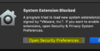
- Click the yellow stuff when this comes ^

- Click Allow ^
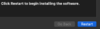
- Click Restart ^
Security preferences again?! This time at the bottom left, I clicked the padlock unlock icon. Then I clicked Allow like in step 6 just above.
Lastly, I decided that for good measure I would repeat steps 1-10... then restart again?!?!
Look, this sucks man but it should work after that - I hope. If someone finds a way to minimize these steps, please comment because wtf for real. I am just getting into iPhone app development - for communications and security purposes.
Your display should look 10X sexier now IF YOU ARE IN FULL SCREEN MODE - buy me coffee if you meet me in person!
God bless y'all!!!!!! Have a fancy Mactastic day on your Windows system.
Last edit:
In the VMware toolbar, Edit > Preferences > Display > uncheck Show toolbar edge, save/okay
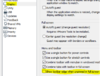
Now if you have the bar unpinned (top left of VMware toolbar), you should have a flawless Mac experience while full screen.
For anyone looking to make the jump over and test Safari, you will enjoy knowing shortcuts in Chrome (like Ctrl+W to close a tab or Ctrl+T for a new tab).. these types of shortcuts are mostly the same but you just use the Windows key (command ⌘ on Mac).. so Windows Key + T for a new tab.
Last edited: