Note: v5.4 is provided "as is" and ATM is not tested by me (UPDATED 09-02-2018 03:12 GMT-3)
Install Instructions for 5.4 will be updated soon (follow the old ones, the only thing that changes is the region selector).
------------------------------------------------------------
Hi r4p3 community. This is the up2date and the outdated version of whmcs provisioning module from whmcsmod.
5.4 -> up2date
5.2.1 -> notWorking
4.5 -> notWorking
4.3 -> outdated

Contact me on Telegram @Haxxthe
Install Instructions for 5.4 will be updated soon (follow the old ones, the only thing that changes is the region selector).
+ Fixed missing snapshot bug.
Hi r4p3 community. This is the up2date and the outdated version of whmcs provisioning module from whmcsmod.
5.4 -> up2date
5.2.1 -> notWorking
4.5 -> notWorking
4.3 -> outdated
INSTALL INSTRUCTIONS
1) Unzip the teamspeak3 zip file
2) Upload the addons/teamspeak3 folder to your whmcs install location in the modules/addons folder
3) Upload the server/teamspeak3 folder to your whmcs install location in the modules/servers folder
Teamspeak 3 ADDON CONFIGURATION
Setup->addon modules
Click on activate link in the teamspeak 3 module
Scroll down and fill the configuration fields:
Minimum port: Minimum port range for teamspeak services.
Maximum port: Maximum port range for teamspeak services.
Default server name: Default virtual server name.
Banner Url:The image url to be shown in your teamspeak client.
Module license:The FULL license whmcsmod.com provided you. R4P3IsAWonderfulCommunity
Access Control: Click Full administrator
Teamspeak 3 PRODUCT CONFIGURATION
1) Create a teamspeak 3 email template
WHMCS->SETUP->EMAIL TEMPLATES
Type: product
Unique name: teamspeak 3 welcome
Click on create button
Subject: your email subject
Body: Paste the text below
Ip: {$service_server_hostname}
Port: {$service_custom_fields.0}
Token admin: {$service_custom_fields.1}
Click on Save Changes button
2) Add a teamspeak 3 server:
WHMCS->SETUP->PRODUCTS/SERVICES->SERVERS->Add new server
Name: A random name
Hostname: Your server hostname , used for email templates for example ts3.mydomain.com or teamspeak 3 ip.
IP: YOUR_SERVER_IP:YOUR_SERVER_QUERY_PORT
By default the teamspeak 3 queryport is 10011
Type:teamspeak3
Username: your server query admin username ( by default serveradmin)
Password: your server admin query password
click save
3) Create a teamspeak 3 product:
WHMCS->SETUP->PRODUCTS/SERVICES->Create a new product
Details tab:
Product type: other
Product name: A random name for you product, for example "teamspeak 3 plan 1"
Welcome email: welcome teamspeak 3
Module tab:
Module name: teamspeak 3
Server group:your server group in case you made server groups
Check "Automatically setup the product as soon as the first payment is received"
Add 2 custom fields called:
a)Port
b)Token
Both text box.
Important: If you are using whmcs 6 do not check the "admin only" checkbox.
Save Changes
4) Create a Slots configurable option:
whmcs->setup->products/services->configurable options
Click "create new group" button
Group name : "Teamspeak 3"
Description: "Teamspeak 3"
In Assigned products select all your teamspeak 3 plans
Click "Add new configurable option" button Option
Name: "Slots"
NOTE: its CASE SENSITIVE.
Option Type: Quantity
Add option: "1"
Click "save changes" button
Set the price for EACH slot.
Click "save changes" button.
1) Unzip the teamspeak3 zip file
2) Upload the addons/teamspeak3 folder to your whmcs install location in the modules/addons folder
3) Upload the server/teamspeak3 folder to your whmcs install location in the modules/servers folder
Teamspeak 3 ADDON CONFIGURATION
Setup->addon modules
Click on activate link in the teamspeak 3 module
Scroll down and fill the configuration fields:
Minimum port: Minimum port range for teamspeak services.
Maximum port: Maximum port range for teamspeak services.
Default server name: Default virtual server name.
Banner Url:The image url to be shown in your teamspeak client.
Module license:
Access Control: Click Full administrator
Teamspeak 3 PRODUCT CONFIGURATION
1) Create a teamspeak 3 email template
WHMCS->SETUP->EMAIL TEMPLATES
Type: product
Unique name: teamspeak 3 welcome
Click on create button
Subject: your email subject
Body: Paste the text below
Ip: {$service_server_hostname}
Port: {$service_custom_fields.0}
Token admin: {$service_custom_fields.1}
Click on Save Changes button
2) Add a teamspeak 3 server:
WHMCS->SETUP->PRODUCTS/SERVICES->SERVERS->Add new server
Name: A random name
Hostname: Your server hostname , used for email templates for example ts3.mydomain.com or teamspeak 3 ip.
IP: YOUR_SERVER_IP:YOUR_SERVER_QUERY_PORT
By default the teamspeak 3 queryport is 10011
Type:teamspeak3
Username: your server query admin username ( by default serveradmin)
Password: your server admin query password
click save
3) Create a teamspeak 3 product:
WHMCS->SETUP->PRODUCTS/SERVICES->Create a new product
Details tab:
Product type: other
Product name: A random name for you product, for example "teamspeak 3 plan 1"
Welcome email: welcome teamspeak 3
Module tab:
Module name: teamspeak 3
Server group:your server group in case you made server groups
Check "Automatically setup the product as soon as the first payment is received"
Add 2 custom fields called:
a)Port
b)Token
Both text box.
Important: If you are using whmcs 6 do not check the "admin only" checkbox.
Save Changes
4) Create a Slots configurable option:
whmcs->setup->products/services->configurable options
Click "create new group" button
Group name : "Teamspeak 3"
Description: "Teamspeak 3"
In Assigned products select all your teamspeak 3 plans
Click "Add new configurable option" button Option
Name: "Slots"
NOTE: its CASE SENSITIVE.
Option Type: Quantity
Add option: "1"
Click "save changes" button
Set the price for EACH slot.
Click "save changes" button.
TSDNS SUPPORT
Teamspeak 3 offer a TSDNS server to be able to connect with the teamspeaks using just a domain instead of the ip ort but unfortunately it does not offer any api and requires you to manually add each teamspeak 3 virtual server domain. To be able to offer automatic TSDNS support with our addon we developed our own open source TSDNS server free to download and modify for anyone at https://github.com/nathanrod/nodejs-tsdns , once installed (check THE NEXT SPOILER (TSDNS Server Setup) ) your teamspeak 3 services will automatically create a subdomain for each service).
ort but unfortunately it does not offer any api and requires you to manually add each teamspeak 3 virtual server domain. To be able to offer automatic TSDNS support with our addon we developed our own open source TSDNS server free to download and modify for anyone at https://github.com/nathanrod/nodejs-tsdns , once installed (check THE NEXT SPOILER (TSDNS Server Setup) ) your teamspeak 3 services will automatically create a subdomain for each service).
Once the TSDNS is installed and running just follow these steps to enable it:
1- Check "Enable TSDNS" in the addon settings
2- Set "Tsdns domain" with your tsdns domain in the addon settings. The domain must point to your tsdns ip, for example if your domain is myts3.com and the client use the subdomain "test", he should be able to connect with his service with test.myts3.com.
3- Set the "Tsdns api url" in the addon settings. By default the tsdns api server use the port 3000, if your tsdns servrer ip is 1.2.3.4 then your api url must be http://1.2.3.4:3000
4- Set the "Tsdns api key" api key. It's the api key set in the TSDNS server config.
5- Add custom field named "Subdomain" to each one of your teamspeak 3 servers and check the "required" option.
Teamspeak 3 offer a TSDNS server to be able to connect with the teamspeaks using just a domain instead of the ip
Once the TSDNS is installed and running just follow these steps to enable it:
1- Check "Enable TSDNS" in the addon settings
2- Set "Tsdns domain" with your tsdns domain in the addon settings. The domain must point to your tsdns ip, for example if your domain is myts3.com and the client use the subdomain "test", he should be able to connect with his service with test.myts3.com.
3- Set the "Tsdns api url" in the addon settings. By default the tsdns api server use the port 3000, if your tsdns servrer ip is 1.2.3.4 then your api url must be http://1.2.3.4:3000
4- Set the "Tsdns api key" api key. It's the api key set in the TSDNS server config.
5- Add custom field named "Subdomain" to each one of your teamspeak 3 servers and check the "required" option.
Requirements
Node.js https://nodejs.org/
Nodejs install ( skip if already installed )
https://github.com/joyent/node/wiki/Installing-Node.js-via-package-manager
TSDNS Install( Linux )
mkdir nodejs-tsdns
cd nodejs-tsdns
wget https://github.com/nathanrod/nodejs-tsdns/archive/master.zip
unzip master.zip
npm install
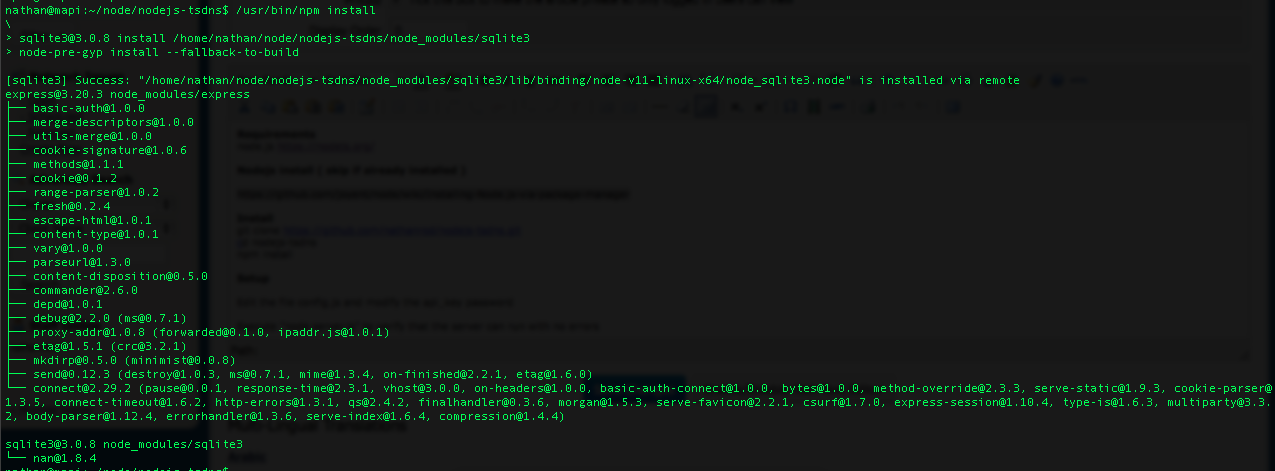
Setup
Edit the file config.js and modify the api_key password
Execute "node server.js" to verify that the server can run with no errors

If there's no error run the process in the background with the command:
nohup node server.js &
Node.js https://nodejs.org/
Nodejs install ( skip if already installed )
https://github.com/joyent/node/wiki/Installing-Node.js-via-package-manager
TSDNS Install( Linux )
mkdir nodejs-tsdns
cd nodejs-tsdns
wget https://github.com/nathanrod/nodejs-tsdns/archive/master.zip
unzip master.zip
npm install
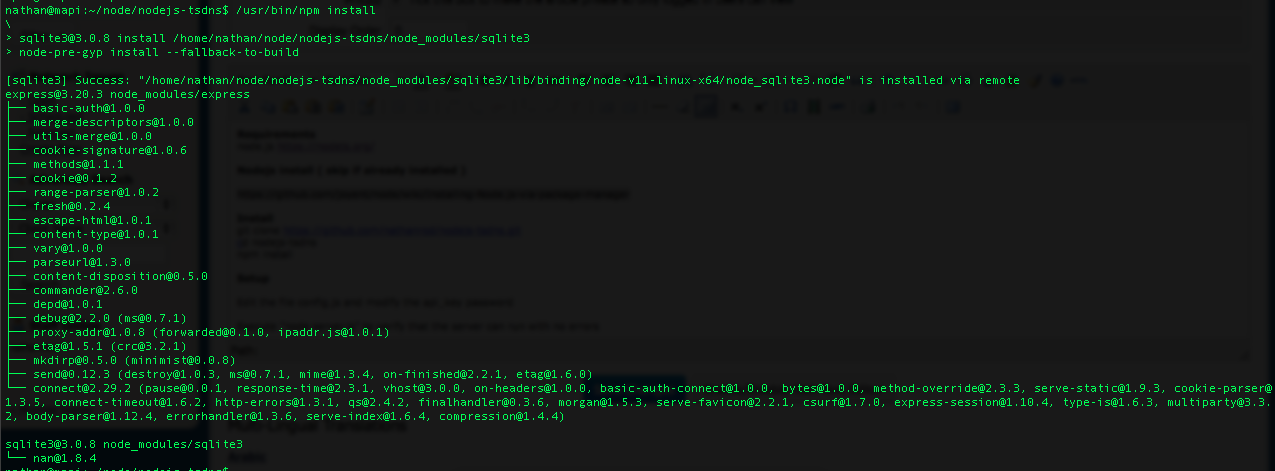
Setup
Edit the file config.js and modify the api_key password
Execute "node server.js" to verify that the server can run with no errors

If there's no error run the process in the background with the command:
nohup node server.js &

Contact me on Telegram @Haxxthe