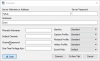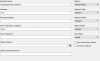Rikku
Contributor
- Sep 14, 2015
- 156
- 61
- 122
Instead of an IP address or domain, you can now enter a Server Nickname in the Server Address field of the connection dialog.
See the Attached Files
The client then tries to resolve this Server Nickname and connects to it, if the given name is registered.
See the Attached Files
This also works for the Server Address field in your bookmarks.
See the Attached Files
!NOTE! You need a myTeamSpeak Account and the Client Version 3.1.6
See the Attached Files
The client then tries to resolve this Server Nickname and connects to it, if the given name is registered.
See the Attached Files
This also works for the Server Address field in your bookmarks.
See the Attached Files
!NOTE! You need a myTeamSpeak Account and the Client Version 3.1.6
Attachments
Last edited: