DamianTs3
Member
- May 3, 2016
- 6
- 0
- 38
Hello People:
My Name is Steven and im a Linux Fan!
Today im going to tell you how to install a Teamspeak 3 Server on Debian 8 | I did it on my way so please dont say anything stupid about it | !
1. We go to teamspeak.com
2. We go to the Download Section and we choose Server(I always choose 64Bit for Linux or Windows)
3. We click on the Downloadbutton and wait until the Download is finished!
4. We open the File
5. We establish Connection to the Ftp Server where we want to upload our Teamspeak 3 Server
6. We mark all Files and place it on the Folder where we intent to install the Teamspeak 3 Server
7. When the Upload is finished we do the following Steps
8. We open Putty and write our Ip or Subdomain and press Enter
9.There we login with Username: Root and our Rootpassword
10. Then we use the following Commands to go to the following path
11. cd /home/ts3
12. Now we write ls to see if all Files are uploaded correctly
13. Now we give the Teamspeak 3 Server the required Rights so we can start it
14. Command: chmod 777 ts3server_startscript.sh
15. Now we start the Server with the following Command: ./ts3server_startscript.sh start
16. Now the following Lines should appear if you did it like i wrote it above:
--------------------------------------------------------------------------------------------------------------------------------------------------
Here i will post a German Tutorial made by me that i uploaded on YouTube a Month ago:
Soon btw i will Sponsor some Minecraftservers!
You will be updated here on this Thread!
I have 1 Community that helps new Linux Users to know much more about Linux:
www.linuxuniversum.de
i will soon add a English Homepage for People that want to read it in English!
My Sponsoring Logo looks like this:
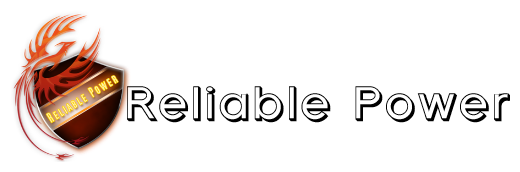
and my Linux Community Logo looks like this:

--------------------------------------------------------------------------------------------------------------------------------------------------
Greetings,
Steven!
And if you want to talk with other Users about Linux and Gamingstuff just write a Answer under this Thread!
My Name is Steven and im a Linux Fan!
Today im going to tell you how to install a Teamspeak 3 Server on Debian 8 | I did it on my way so please dont say anything stupid about it | !
1. We go to teamspeak.com
2. We go to the Download Section and we choose Server(I always choose 64Bit for Linux or Windows)
3. We click on the Downloadbutton and wait until the Download is finished!
4. We open the File
5. We establish Connection to the Ftp Server where we want to upload our Teamspeak 3 Server
6. We mark all Files and place it on the Folder where we intent to install the Teamspeak 3 Server
7. When the Upload is finished we do the following Steps
8. We open Putty and write our Ip or Subdomain and press Enter
9.There we login with Username: Root and our Rootpassword
10. Then we use the following Commands to go to the following path
11. cd /home/ts3
12. Now we write ls to see if all Files are uploaded correctly
13. Now we give the Teamspeak 3 Server the required Rights so we can start it
14. Command: chmod 777 ts3server_startscript.sh
15. Now we start the Server with the following Command: ./ts3server_startscript.sh start
16. Now the following Lines should appear if you did it like i wrote it above:
-------------------------------------------------------------------------
I M P O R T A N T
-------------------------------------------------------------------------
Server Query Admin Account created
loginname= "serveradmin", password= "test1234"
-------------------------------------------------------------------------
-------------------------------------------------------------------------
I M P O R T A N T
-------------------------------------------------------------------------
ServerAdmin privilege key created, please use it to gain
serveradmin rights for your virtualserver. please
also check the doc/privilegekey_guide.txt for details.
token=dk350rkfk5oldj4j6k5kf9lk5jgkflek4jtgjgjh4j
-------------------------------------------------------------------------
If this appears then your Server started successfully and you can use your Teamspeak 3 Server now!I M P O R T A N T
-------------------------------------------------------------------------
Server Query Admin Account created
loginname= "serveradmin", password= "test1234"
-------------------------------------------------------------------------
-------------------------------------------------------------------------
I M P O R T A N T
-------------------------------------------------------------------------
ServerAdmin privilege key created, please use it to gain
serveradmin rights for your virtualserver. please
also check the doc/privilegekey_guide.txt for details.
token=dk350rkfk5oldj4j6k5kf9lk5jgkflek4jtgjgjh4j
-------------------------------------------------------------------------
--------------------------------------------------------------------------------------------------------------------------------------------------
Here i will post a German Tutorial made by me that i uploaded on YouTube a Month ago:
Soon btw i will Sponsor some Minecraftservers!
You will be updated here on this Thread!
I have 1 Community that helps new Linux Users to know much more about Linux:
www.linuxuniversum.de
i will soon add a English Homepage for People that want to read it in English!
My Sponsoring Logo looks like this:
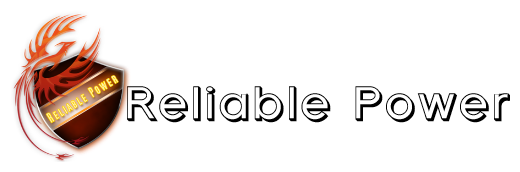
and my Linux Community Logo looks like this:

--------------------------------------------------------------------------------------------------------------------------------------------------
Greetings,
Steven!
And if you want to talk with other Users about Linux and Gamingstuff just write a Answer under this Thread!
Last edited: